Sound for Remote Desktop is very simple to use. Being installed on user and server computers it allows you to use local sound devices (like microphones or headsets) in remote session.
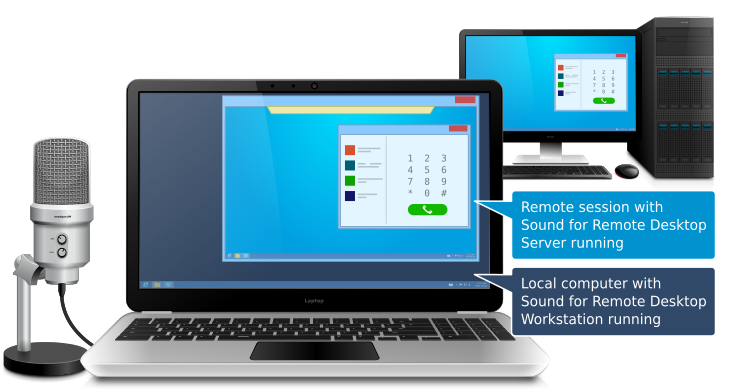
1. Install all required components
Sound for Remote Desktop Workstation should be installed on the local PC, Sound for Remote Desktop Server should be installed on the remote desktop server.
2. Connect to the remote session
Please note: Additional initial configuration may be required for specific remote desktop environment. Refer to the Post-Install Procedures chapter for your selected remote desktop protocol.
3. Test your audio
After establishing a remote session, launch any application (Microsoft Teams, Skype, Zoom, etc.) and test the two-way audio stream in it.
Similar Products:
- USB over Network
Share and access your USB devices over local network or the Internet. - USB for Remote Desktop
Access local USB devices in remote desktop session. - Scanner for Remote Desktop
Use local scanners in remote Windows session. - Webcam for Remote Desktop
Use local webcams in remote Windows session. - Biometrics for Remote Desktop
Use local biometric devices in remote desktop session. - Serial Port for Remote Desktop
Use local serial devices in remote desktop session. - Printer for Remote Desktop
Use local printers in remote Windows session. - URL for Remote Desktop
Open links clicked in the remote desktop session on the local workstation. - Folders for Remote Desktop
Redirect any folder or disk to the remote desktop session.